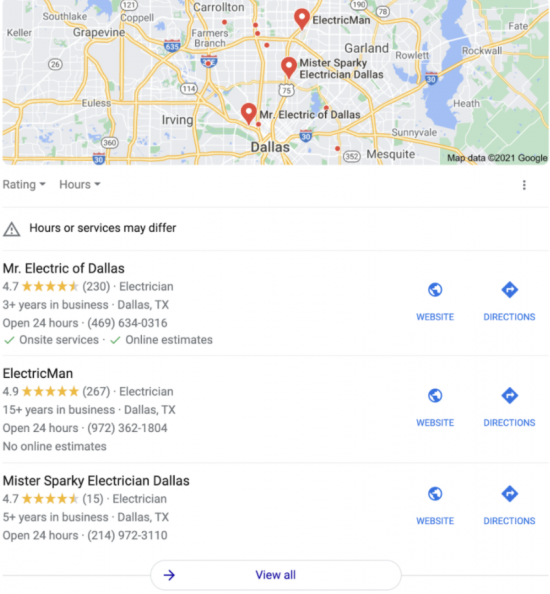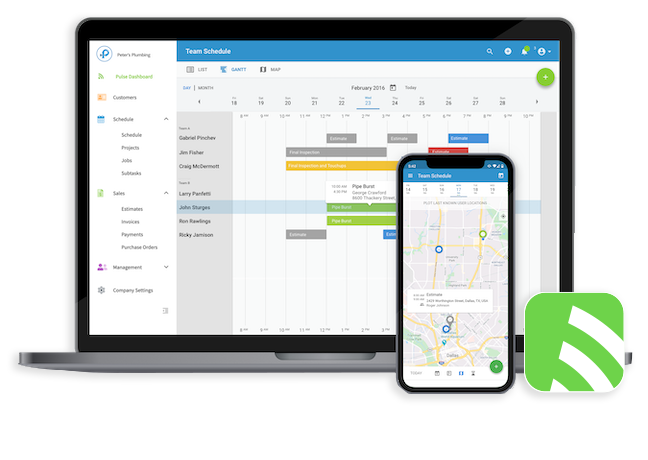Google My Business listing is the information about your business that shows up on the right side of your screen when people search for your business online. It shows your business’ contact information, reviews, hours of operation, and other information that you think is relevant to potential customers. You can also add a link to your website, and a call now button for customers who want to contact you immediately.
When you fill out your GMB info, it adds you to Google’s 3-pack, the list of local businesses shown via Google Maps. Google 3-pack’s results are location-dependent and largely uses information users provide on their Google Business page. It’s one of the easiest ways to make your business show up on Google! Here’s an example of what it looks like when you’re listed in Google’s 3-pack.
When google is deciding who to show for results, it primarily looks at 3 factors and your GMB listing contributes to all three:
Deciding what kind of GMB listing your business will need based on your model. There are a few different options for you to choose from:
This is for businesses with only one physical brick & mortar location that customers can visit. It requires only one GMB listing with a visible address, and includes a high quality page for each product or service your business offers.
This is for businesses that have multiple locations, but only one brick & mortar location that customers can visit. It requires one GMB listing which will allow you to edit the service areas, and will include a page for each service as well as each major city you offer services in.
This is for businesses that have multiple brick & mortar locations that customers can visit. It requires that you create one GMB listing, and add all of your locations, including a page for each service, as well as a page for each physical location with NAP (name, address, phone number) at the top of the page.
It’s important to properly categorize your business. For example, if you run a plumbing business, plumber should be your primary category, which Google favors. If you also do Kitchen & Bath Remodeling or HVAC, you can add them as secondary categories. Don’t feel obligated to use all 10 categories. The more specific your business is, the more relevance Google believes you have for the categories you did pick.
Additionally, be specific as possible in order to lower your competition whenever possible. If you have an appliance repair business, for example, you might consider using ‘small appliance repair service’ instead of ‘appliance repair service’.
While slight variations in standard abbreviations like Avenue vs. Ave. don’t tend to impact how easily Google can find links between addresses, bigger differences may lead Google to assume the two addresses above are for different businesses. That can cause problems for you – both for customers trying to find your business and Google, who uses your other online listings to help verify your business is legit and ultimately helps you rank for your business name.
So, it’s a good idea to stay as consistent as possible. Use the same, exact business name across the web. And when writing your business’ phone number, address, etc., use Google’s recommendations and write your business’ contact information listings the exact same as Google displays it on your website, social media profiles, and other online listings.
To track calls coming from your Google My Business listing without negatively impacting contact information’s consistency:
Additionally, you can add an appointment link to your profile so customers can schedule service appointments online.
Ideally, you want reviewers to use the city name or relevant keywords in your reviews because it sends signals to Google that you are a trusted local business. Mentions of specific services you provide in particular will increase your relevance in Google’s local 3-pack.
Be sure to respond to every review, even if they’re negative. Google values engagement, and it gives you the chance to redeem yourself! Plus, potential customers are looking at those too to see if you’re addressing the negative reviews in a positive way.
Avoid taking any negative feedback personally. We understand how important your business is, but if you snap at a customer online for a negative review, you’re telling potential customers more about you than the person that left the bad review. Keep your responses simple and leave an opportunity for them to reach out to you personally to talk about and fix the issue.
At the end of the day, people just want to feel heard. If you resolve the issue, there’s a good chance the customer will edit their previous review to reflect the new outcome.
Download the Google My Business app to get real-time notifications and response to messages via your mobile device.
Here’s a few more tips on how to get to the top of Google’s 3-Pack:
And just like that, you’re ready to go! Now that you’re set up on GMB, potential customers will have a far easier way to reach you, and will be able to get to know your business better. Don’t forget to add photos to your listing to boost your chances of acquiring customers.